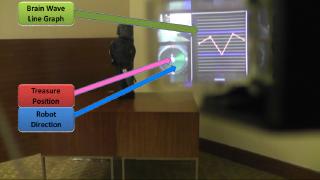- List of Backups
- View the diff.
- View the diff current.
- View the source.
- Go to product/TreasureHuntingRobot.
- 1 (2012-02-15 (Wed) 13:59:11)
- 2 (2012-02-17 (Fri) 19:39:38)
- 3 (2012-04-09 (Mon) 13:36:33)
- 4 (2012-04-10 (Tue) 04:39:20)
- 5 (2012-04-10 (Tue) 16:18:44)
- 6 (2012-04-12 (Thu) 01:10:47)
- 7 (2012-04-16 (Mon) 06:32:01)
- 8 (2012-04-16 (Mon) 09:47:54)
- 9 (2012-04-23 (Mon) 13:52:33)
- 10 (2012-04-23 (Mon) 14:02:38)
- 11 (2012-04-23 (Mon) 14:02:38)
- 12 (2012-05-08 (Tue) 09:27:00)
- 13 (2012-05-10 (Thu) 18:49:33)
- 14 (2012-05-10 (Thu) 18:53:04)
- 15 (2012-05-28 (Mon) 08:46:02)
- 16 (2012-06-02 (Sat) 00:57:21)
- 17 (2012-06-10 (Sun) 06:38:49)
- 18 (2012-07-10 (Tue) 08:45:29)
- 19 (2012-08-12 (Sun) 14:27:51)
- 20 (2012-09-06 (Thu) 15:06:45)
- 21 (2012-10-25 (Thu) 01:00:14)
- 22 (2012-11-21 (Wed) 13:36:42)
- 23 (2013-03-03 (Sun) 05:58:19)
- 24 (2013-05-19 (Sun) 18:40:55)
What's this? †
- This is an "AR(augmented reality) Treasure Hunting Game"
- You get virtual treasures by controlling real robot!
Rule †
- Look at radar window like dragon radar.
- Show the treasure on radar as red star.
- Center is a place in which a robot is present.
- Blue arrow is direction of robot.
- You control the robot to the treasure point by your brain wave.
- Look at line graph. This is brain wave line graph.
- If you feel some feeling, you control the robot by each feelings.
- Exciting -> Turn left
- Normal -> Go toward
- Relax -> Turn right
Why to make? †
- A product world is trying to change focusing on "Content-Centric". Like a Kindle which is designed by "E-Book Centric". Then, it is necessary to design our products by "Content-Centric". For that purpose, it is necessary to perform a trial production and a products design quickly flexibly.
- Therefore we created one robot based on the soul of "DIwO(Do It with Others)" used as basic concepts, such as Make, in order to realize it.
Materials †
Video †
Presentation †
Source code & Binary †
Contact us †
- info (at) siprop (dot) org
Speech & Show demonstration †
Demonstration †
- Linaro Connect 12.Q1 Demo Friday
- Android Builders Summit 2012
- Embedded Linux Conference 2012 Redwood city
- Mini Maker Faire 2012 ShenZhen
- Maker Faire 2012 Bay area
- Mini Maker Faire 2012 Singapore
Speech †
- Colorado Univ.
- OSDC.tw 2012
- Japan Android Group: Android Bazaar and Conference 2012 Spring
- NicoNico conference
- LinuxCon Japan 2012
Media †
Contact us †
- info (at) siprop (dot) org
The items to prepare †
Hardware †
- Small Computer
- Brain wave sensor
- Robot
- 2-leg Walking Robot
- See-Through Display
- Z-Camera
Software †
- Ubuntu & Android
- Media Art Framework
- Bone skeleton tracker
How To Build †
Source code & Binary †
Hardware †
Robot †
- Setup Wi-Fi
- Login "KCB-3WL" board
ID: root Password: access
- Use "sx_console" command
SXCON> set wl ssid treasure01 SXCON> set wl mod ad SXCON> set ip address 192.168.0.1 SXCON> set ip router 192.168.0.1 SXCON> set ip method static SXCON> set ip subnet 255.255.255.0 SXCON> sh ip SXCON> sh wl SXCON> save SXCON> init SXCON> exit
- Login "KCB-3WL" board
- Setup program of controlling robot
- Send "Rcb4UdpServer?"
- Get Rcb4UdpServer.gz
- Use tftp
- Setting Auto Run
- Edit "/etc/init.d/rcW"
Add the following line before "exit 0"
/usr/bin/Rcb4UdpServer &
- Edit "/etc/init.d/rcW"
- Send "Rcb4UdpServer?"
- Setup Robot motion
- Connect "RCB-4HV" to your PC
- Start "HeartToHeart4"
- Load "Hello_KHR3.xml" from our source repository
Get Hello_KHR3.xml
- Save "Hello_KHR3.xml" to your Robot
- Load "Hello_KHR3.xml" from our source repository
Pandaboard †
- Install Linaro/Ubuntu11.10
- Download & Build Linaro/Android11.10
- Get Source Code. notes: How to Make the Build Environment
export MANIFEST_REPO=git://android.git.linaro.org/platform/manifest.git export MANIFEST_BRANCH=linaro-android-11.10-release export MANIFEST_FILENAME=staging-panda.xml export TARGET_PRODUCT=pandaboard export TARGET_SIMULATOR=false export TARGET_TOOLS_PREFIX=`pwd`/android-toolchain-eabi/bin/arm-eabi- repo init -u ${MANIFEST_REPO} -b ${MANIFEST_BRANCH} -m ${MANIFEST_FILENAME} - Edit ".repo/manifest.xml"
- Delete "<project name="people/pawelmoll/gator" path="external/gator" remote="linaro-other" revision="6a8c3b8a1871100bba3abe92446233a991cc2ed6"/>" line
- Change revision of "<project name="people/kwerner/libunwind" path="external/libunwind" remote="linaro-other" revision="c144104907084bc219e6233cebb1e957d2002190"/>" to "309eed21cf3f44736a2e6bcb5beb920d5da73e9f"
- Get Source Code
repo sync
- Edit "kernel/
- Edit kernel config
cd [Linaro/Android Source Dir]/kernel/ make ARCH=arm CROSS_COMPILE=../prebuilt/linux-x86/toolchain/arm-eabi-4.4.3/bin/arm-eabi- defconfig android_omap4_defconfig make ARCH=arm CROSS_COMPILE=../prebuilt/linux-x86/toolchain/arm-eabi-4.4.3/bin/arm-eabi- menuconfig+++ Use Wi-Fi x Location: x -> Device Drivers x -> Network device support (NETDEVICES [=y]) x -> Wireless LAN (WLAN [=y]) x -> TI wl12xx driver support (WL12XX_MENU [=y])
- Use Old Display Driver (for AiRScouter)
x Location: x -> System Type x -> TI OMAP2/3/4 Specific Features x -> TI OMAP4 (ARCH_OMAP4 [=y]) x -> Use .35 based video framework for acc video (OMAP4_USE_OLD_API_VIDEO [=y])
- Use USB Serial Adapter (for MindWave?)
x Location: x -> Device Drivers x -> USB support (USB_SUPPORT [=y]) x -> USB Serial Converter support (USB_SERIAL [=y]) x -> USB Serial Console device support (USB_SERIAL [=y]) x -> USB Winchiphead CH341 Single Port Serial Driver (USB_SERIAL_CH341 [=y])
- Edit kernel config
- Build Andorid
cd [Linaro/Android Source Dir] sudo apt-get install autoconf libtool texlive uboot-mkimage make
- Get Source Code. notes: How to Make the Build Environment
- Setup Environment of Dual Boot
- Setup "uInitrd" from Linaro/Ubuntu for Linaro/Android Kernel
- Copy "uInitrd" from Linaro/Ubuntu
- Unpack "uInitrd"
dd if=uInitrd bs=64 skip=1 of=initrd_uboot.gz gzip -d initrd_uboot.gz mount -o loop ./initrd_uboot /media/initrd
- Copy "files of initrd" to "root partition of Linaro/Ubuntu"
- Re-Build "boot.scr"
- Create "boot.txt". note: please change "UUID" to "your UUID of root partition of Linaro/Ubuntu". eg. ls -l /dev/disk/by-uuid | grep sdb2
setenv initrd_high "0xffffffff" setenv fdt_high "0xffffffff" setenv bootcmd "fatload mmc 0:1 0x80200000 uImage; fatload mmc 0:1 0x81600000 uInitrd; bootm 0x80200000 0x81600000" setenv bootargs "console=tty0 console=ttyO2,115200n8 root=UUID=af10642e-8ac4-4597-bcd5-699b2a9a6b55 rootwait ro earlyprintk fixrtc nocompcache vram=48M omapfb.vram=0:24M,1:24M mem=456M@0x80000000 mem=512M@0xA0000000 androidboot.console=ttyO2 omapfb.mode=dvi:800x480MR-16@60" boot
- Build new "boot.scr"
mkimage -A arm -O linux -T script -C none -a 0 -e 0 -n "pandaboard" -d boot.txt boot.scr
- Create "boot.txt". note: please change "UUID" to "your UUID of root partition of Linaro/Ubuntu". eg. ls -l /dev/disk/by-uuid | grep sdb2
- Copy Kernel of Android
cp [Linaro/Android Source Dir]/kernel/out/arch/arm/uImage [Boot partition of Linaro/Ubuntu]/
- Copy UserLand? of Andoird
mkdir [UserLand partition of Linaro/Ubuntu]/andoird cd [Android Source Dir]/out/target/product/pandaboard cp -Rdpf root/* [UserLand partition of Linaro/Ubuntu]/andoird/ cp -Rdpf system/* [UserLand partition of Linaro/Ubuntu]/andoird/system/ cd [UserLand partition of Linaro/Ubuntu]/andoird/ sudo chown -R root.root . sudo chmod 777 -R system/usr/keychars sudo chmod 777 -R system/usr/keylayout sudo chmod 777 system/etc/dhcpcd/dhcpcd-run-hooks
- Setup "uInitrd" from Linaro/Ubuntu for Linaro/Android Kernel
- Change Linaro/Ubuntu settings
- Delete "GUI" softwares
- Boot Linaro/Ubuntu
- Login Linaro/Ubuntu
ID:linaro Password:linaro
- Delete "X11"
apt-get remove x11-common
- Setup Wi-Fi
- Edit "/etc/network/interfaces"
auto wlan0 iface wlan0 inet static address 192.168.0.2 broadcast 192.168.0.255 netmask 255.255.255.0 gateway 192.168.0.1 wireless-mode ad-hoc wireless-essid treasure01 wireless-channel 11
- Edit "/etc/network/interfaces"
- Setup USB FS
- Edit "/android/init"
Add a following line under "on boot"
mount usbfs none /proc/bus/usb -o devmode=0666
- Edit "/android/init"
- Setup Auto Boot for Android
Edit "/root/bashrc"
chroot /android ./init &
- Delete "GUI" softwares
Software †
OpenNI †
- Run Linaro/Ubuntu
- Make directories
mkdir /usr/etc/primesense mkdir /var/lib/ni
- Setup "OpenNI & NITE" binaries
- Get "OpenNI & NITE" binaries from our repository
・openni-bin-dev-linux-arm-v1.5.2.4.tar.bz2
- Install "OpenNI & NITE" binaries
tar -jxvf openni-bin-dev-linux-arm-v1.5.2.4.tar.bz2 cd OpenNI-Bin-Dev-Linux-Arm-v1.5.2.4 sh install.sh cd .. tar -jxvf sensor-bin-linux-arm-v5.1.0.22.tar.bz2 cd Sensor-Bin-Linux-Arm-v5.1.0.22 sh install.sh cd .. tar -jxvf nite-bin-linux-arm-v1.5.0.1.tar.bz2 sh install.sh
- Get "OpenNI & NITE" binaries from our repository
- Build "NiSkeletonServer?"
- Get config file & source code
- Copy config file & source code to "/usr/etc/primesense/"
- Make Source Code
cd /usr/etc/primesense/NiSkeletonServer make all
- Setup Auto Run
Edit "/root/bashrc"
/usr/etc/primesense/NiSkeletonServer/NiSkeletonServer &